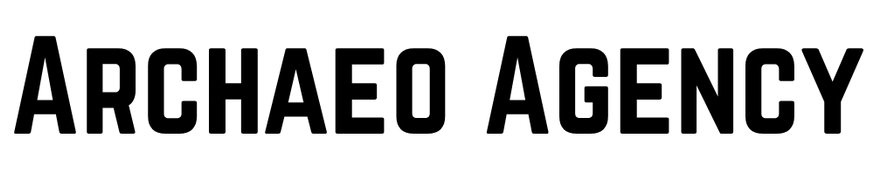Introduction.
WordPress is an absolutely colossal tool and system, but just like any other system or piece of software in the world WordPress is going to have glitches from time to time and bugs that come up that can disrupt the normal use of your site. It is possible to learn the causes of such issues and the ways to resolve them so that you can avoid the time wastage, money loss as well as unnecessary stress. They will include specific checklists and procedures on how to fix WordPress problems that may completely bring down your site or reduce its performance.
Understanding WordPress Site Issues.
Now that we know what kind of problems hit WordPress sites, let’s look into the fixes, which we will address in the next section. So, whether it is as small as an annoying fly interrupting your peaceful breakfast, or as large as a massive natural disaster devastating your community – the first step to take is to define and recognize the problem.
Common Problems.
Many WordPress site owners have come across various problems such as the WSOAD database connection problems 404 error internal server error plugins conflict theme issues login difficulties and even hacking. All these issues must be addressed systematically with unique strategies in an attempt to rectify them.
Symptoms Which Indicate Your Website is a Mess.
Some of the symptoms that your WordPress site is broken can be evident, for instance if you get an error message, or if your site displays the word Hello World if you haven’t changed it when opening your website on the browser or if you see a blank page but sometimes these signs can be complicated for instance if your site takes time to load or if it behaves abnormally. One way to go about this is by frequently checking your site so that you are able to notice such problems when they are still in their early stages and or stages that you are able to control or counter.
Initial Troubleshooting Steps.
Here are some basic checklists to apply on your WordPress site when it suddenly encounters a sudden problem.
Clear Your Cache.
If your site looks different, or if there are some glitches or strange things occurring, try to delete your browser cache, along with any caching plugins that your site exists with.
Check Your Internet Connection.
At other times, the issues could be coming from your side – there is an issue with your respective connection to the internet. Confirminformationg your connection is stable proceed to the next level of troubleshooting service.
Make sure your site properly updated.
Having the website’s WordPress up and running outdated edition, themes, or plugins, can cause compatibility problems. Ensure that all applications are the latest and correspond with the latest versions.
Solving a White Screen of Death.
The white screen of loading is, without a doubt, one of the most complicated problems faced by WordPress users. Here are some detailed steps that can help to overcome this challenge.
Deactivate Plugins.
The other common reason could be a conflict with the plugin because the word ‘plugin’ refers to a software add-on that extends the functionality of a main program. A good way is to disable all plugins and then enable the plugin one-by-one so that it is possible for you to clearly see the specific plugin that caused the problem.
Select Default Theme.
Clean installation is another method that verifies whether the theme has a problem, for example, by using the default WordPress theme, such as Twenty Twenty-One.
Increase Memory Limit.
The white screen of death can arise from various causes or at least that is what people have come to believe since the issue is quite complex, and one of the causes include lack of sufficient memory. This can be solved by increasing the PHP’s memory limit.
Resolving Database Connection Errors.
If not adequately addressed, your site is likely going to experience some level of down time due to problems in database connection. Here is how to go about the solution.
Check Database Credentials.
Make sure you have entered the proper database details into the wp-config. php file are correct. Any discrepancies can result to connection errors and may lead to the failure in establishing a proper connection.
Repair the Database.
Another advantage of using WordPress is that it has an inbuilt feature for repair of the database in place of necessarily hoping this is an issue with this particular blog. This requires one to add define(‘WP_ALLOW_REPAIR’, true); in your wp-config file. php file and navigate to http:wegowith our website here _ . com/wp-admin/maint/repair. php.
Contact Your Host.
If the above steps have not helped, then it is recommended to contact your hosting service for further assistance. The problem could be on their side of the partition as well.
Dealing with 404 Errors.
This is with regard to the use of 404 errors since they appear when a certain page that people try to access does not exist. Here is our step-by-step guide on how you can solve them:
Reset Permalinks.
To fix the problem, you need to reset your permalinks and you can do this by navigating to the Settings > Permalinks screen and simply changing/selecting the settings and hitting the save button without making any changes.
Design Your Own 404 Error Page.
It is always beneficial to make the 404 comedy page unique, fancy as it will make the user feel the company’s presence and be pleased even if they strayed off by typing the wrong link.
Fixing Internal Server Errors.
Whenever the web server has a problem, it results in what is commonly known as internal server errors. Here are the following steps for solving them.
Check . htaccess File
Corrupted . There are various reasons that can lead to internal Server Errors some of which are related to the . htaccess files. Rename the . , open the. htaccess file and make a new one it using the settings permalinks of your website.
Increase PHP Memory Limit.
As it will be seen shortly, raising the PHP memory limit also solves internal server errors as well as the white screen of death.
Reinstall Core Files.
Our corrupted files may contain the problem, as reinstalling the WordPress core files can solve it.
Handling Plugin Conflicts.
Plugins are extensions with special capabilities that you can implement into your site; at the same time, they can be problematic.
Identify Conflicting Plugins.
The conflict may involve the plugins in use and you could try deactivating all the plugins and then activating them one at a time to determine which one is causing the issue. One must reinstall or upgrade the plugin which is causing the issues in question.
Replace or Update Plugins.
Some plugins might not be updated to the latest version and you need to check that all plugins you are using are up to date. If a given plugin starts presenting problems to a user, then he should seek for the next best thing to use.
Addressing Theme Issues.
There can also miseries in Themes most especially when there is update.
History Erase.
But if your theme is updated and your site is affected then the best thing that you can do is to roll back to the previous version and report immediately to the theme developer.
Choose a Compatible Theme
There’s nothing like picking themes from reliable source that corresponds to your WP version and else plugins.
Fixing Login Issues.
As you already know, some technical difficulties can block the entrance to the admin area of your site, for instance, login problems.
Reset Your Password.
However, if you are unable to get into a restricted account, there are a few things you can do After clicking “Lost your password?” on the login page, you can reset your password by following the instructions given.
Fixing Redirect Loop.
It can even result in a land of no return where even logging into your account is impossible. In order to resolve this, the user should either clear the cookies in the browser or modify the site URL in the wp-config. php file.
Clear Browser Cookies.
Often, sometimes, you can just make your browser clear cookies and login troubles will be solved.
How to Restore a Hacked WordPress Site.
In case it has been hacked, ensure that measures are embraced fast to contain the problem.
Scan for Malware.
You can buddy use a security plugin to scan for any malware in the site and delete them.
Restore from Backup.
If you still think that it is proper to back up your site, then you should do it to a clean copy of your site.
Change All Passwords.
Rename or re-elect all non-admin users and change all your passwords such as WordPress, database, and FTP.
speeding up site and its performance.
This is actually a common fact that is very evident today; there is no way that a slow site will be able to hold its visitors. As you intend to enhance performance, here are some tips that may be helpful.
Optimize Images.
Optimizing the images to this ideal size makes sure that one is able to load an image with less data size while maintaining quality of that image.
Use Caching Plugins.
Caching plugins will also save time by serving cached copies of your pages and thus improving on the speed of your website.
Minify CSS and JavaScript.
Minifying CSS and JavaScript files will help you in decreasing its size and hence loading times as well.
WordPress Backup: A How-To Guide.
That is why it will be crucial to backup data on a daily basis or at least on a weekly basis.
Automated Backup Plugins.
This way you can guarantee that your site has a backup solution living it to an automated process that does not require intervention.
Manual Backup Methods.
Besides automatic backup, it is wise to undertake periodical backup of your site in case of high vulnerability.
Updating WordPress Safely.
WordPress is one of the most used blogging platforms for creating websites. However updating the wordpress is necessary but this should be done in a proper manner.
Create a Staging Site.
An ideal approach is to try out all tests on a staging site to avoid problems in the live site.
Backup Your Site.
You need to have a backup of your site every time before you do activate any update.
Test After Updating.
It’s also important to ensure that all your links work fine when you are updating in order to have a functional website.
Utilizing WordPress Support.
If things do not make sense just ask for help.
Contacting WordPress Support.
Despite it, WordPress has adopted its support team, which may solve complex problems exceptionally.
Using Support Forums.
The relations within the framework of the WordPress community can be considered beneficial. There is always answers and tips regarding your issues in support forums.
Preventing Future Issues.
It is always better to act on a problem before it becomes worse, or at least, before it even comes up at all. It should also be pointed out that in order to prevent similar issues in the future, they should utilize the following practices.
Regular Maintenance.
By doing so, it will help to keep your site in proper shape and running fine continuously.
Monitoring Your Site.
For this reason, make sure to use some tools and applications to watch your site performance and its status.
Maintenance: To keep Plugins and Themes updated.
All the plugins and themes in WordPress should be updated throughout to help avoid compatibility and security problems.
How Archaeo Agency Can Help.
At Archaeo Agency, we specialize in building high-performance websites designed to attract, engage, and convert. We understand the unique needs of realtors and create custom solutions that not only look stunning but also drive tangible results.
Get Your Professional Website in 24 Hours!
Is your website sending potential clients running? Contact Archaeo Agency today for a free website audit and let’s transform your online presence into a powerful lead generation tool.Ready to give your website the upgrade it deserves? Contact Archaeo Agency today for a free consultation and let’s discuss how we can transform your online presence into a lead-generating powerhouse!
FAQs.
This is how to debug a white screen of death in WordPress.
If you still encounter the white screen of death, the recommended procedures would be to deactivate all plugins, change to the default theme, and adjust the PHP memory limit.
Database connection errors in the WordPress are as a result of several factors such as;
It can be attributed from the wrong database username and password, non-existent database or from the server. It should be checked, rebuilt, and contacted if needed with the host of the database.
What needs to be done to try to get rid of the 404 errors on a WordPress?
Try to fix broken links by resetting your permalinks structure and dealing with 404 errors using the custom page.
This seems to be the biggest question many WordPress site owners get to ask themselves in one point or the other – What should I do if My WordPress site is under attack?
If your site has been compromised, then your initial actions should include the search for malware, the recovery from backups, and if you have any, then one should reset all passwords as soon as feasibly possible.
I am building a WordPress site and I am wondering how to increase the speed of my site?
Optimize images, enable cache plugins and files, and minimize web CSS and JavaScript files to enhance the site speed.
Therefore, what causes one to consider the importance of backing up the WordPress site?
Secured data and ability to recover your site faster in case of problems or hacker attacks is when you make regular backup copies.
Conclusion.
Sometimes, fixing a broken WordPress site could be a rigorous process that requires a seasoned person to handle and fix it up, but this should not be the case since with the right strategies and tools, one should be able to fix it up very easily. When you read through this article, you will learn about the most frequent issues that are experienced on WordPress sites and how you can avoid them which in turn will provide proof that your site is fit both functionally and securely. This is a simple guide, please take note of it, and do not hesitate to ask help from anyone in case you will encounter difficulties working on it.