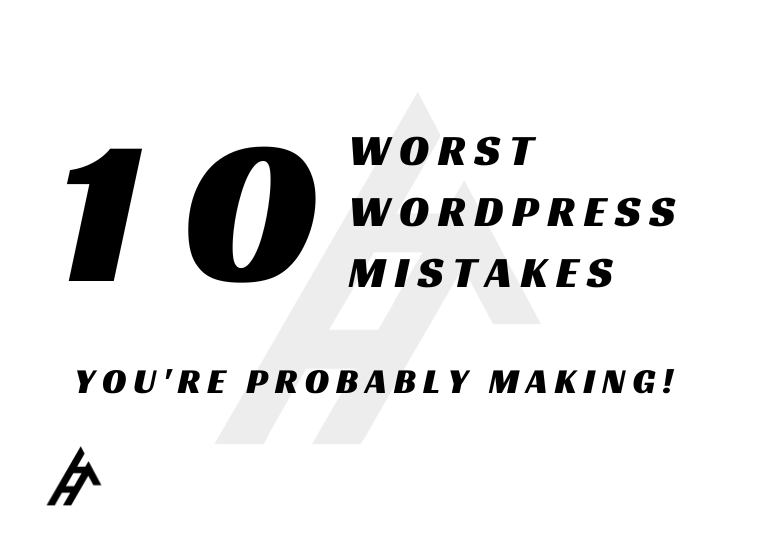The Worst WordPress Mistakes You’re Probably Making
Did you know that a whopping 42% of all websites on the internet are built with WordPress? That’s a testament to its ease of use and versatility. But even with its user-friendly interface, there are common mistakes even seasoned WordPress users can make. These mistakes can hurt your website’s performance in a number of ways, from slowing down load times to tanking your search engine ranking.
The good news is that most of these mistakes are easy to fix once you know what to look for. In this guide, we’ll explore ten of the most common WordPress mistakes and show you exactly how to rectify them.
By the end of this post, you’ll be equipped with the knowledge to identify and fix these issues, ensuring your WordPress website performs at its peak.
Mistake #1: Ignoring Updates
Keeping your WordPress core, themes, and plugins updated is crucial for maintaining a secure and healthy website. Outdated software can contain security vulnerabilities that hackers can exploit to gain access to your site and steal sensitive data, or inject malware that can harm your visitors. Additionally, outdated plugins may not be compatible with the latest version of WordPress, which can lead to functionality issues and errors on your website.
The good news is that keeping your WordPress software up-to-date is a relatively simple process. By default, WordPress will notify you when new updates are available for your core software, themes, and plugins. You can then update them with one click. However, it’s important to note that it’s always a good idea to backup your website before installing any updates, in case something goes wrong. Additionally, you may want to disable automatic updates for plugins that you know are critical to the functionality of your website, and test them manually after a new WordPress core update is released to ensure they still work properly.
Mistake #2: Bloated Plugins
Every plugin you add to your WordPress site adds code to your website’s files and increases the number of database queries it needs to perform to function. This can significantly slow down your website’s loading times, which can have a negative impact on user experience and search engine ranking. Additionally, bloated plugins can also introduce security vulnerabilities to your website.
The first step is to conduct a thorough audit of all the plugins you currently have installed on your WordPress site. Ask yourself if each plugin is really essential to your website functionality. If there are any plugins that you haven’t used in a while, or that you could achieve the same functionality with by using a built-in WordPress feature or a simpler plugin, then you should deactivate and delete them.
Mistake #3: Poor Image Optimization
Nobody likes waiting for a slow-loading website. Unoptimized images are a major culprit, making visitors bounce away in frustration.
Search engines like Google favor fast websites. Image optimization is essential for improving your page speed scores, which can affect your rankings.
If you’re on a hosting plan with limited bandwidth, large image files can quickly eat up your resources.
Choose the Right File Format:
JPEG: Best for photographs and images with many colors.
PNG: Ideal for graphics, logos, and images where you need transparency.
WebP: Newer format that offers smaller file sizes, but browser support isn’t universal yet.
Image Compression:
Tools: TinyPNG, Compressor.io, ShortPixel (many others available)
WordPress Plugins: Smush, Imagify, EWWW Image Optimizer
Find the Balance: Compress enough to speed up load times, but not so much that you noticeably degrade image quality.
Image Dimensions:
Resize BEFORE Upload: Don’t upload a 4000px wide image and rely on the browser to scale it down.
Use the Exact Size Needed: This info is often theme-specific.
Content Delivery Network (CDN):
Distributes your images across servers globally.
Helpful for sites with visitors from multiple locations.
Recommended CDN: CloudFlare
Mistake #4: Not Backing Up
Data loss can be devastating, setting your website development efforts back significantly and potentially causing financial harm. Here are some of the common causes of data loss that a good backup strategy can protect you from:
Hacking Attacks:
Malicious actors are constantly searching for vulnerabilities in websites. If they exploit a weakness in your security, they could delete or corrupt your website files, hold your data hostage for ransom, or inject malware that could steal your visitors’ information.
Update Errors:
While WordPress updates are essential for maintaining security and functionality, they can sometimes introduce compatibility issues that break your website. A backup allows you to quickly restore your site to a previous state if an update goes wrong.
Human Error:
Even the most careful website owners can make mistakes. Perhaps you accidentally delete an important file, or overwrite content you meant to save. A backup ensures you can revert to a previous version if you make an error.
Server Issues:
While rare, server problems can sometimes cause data loss. A reliable backup system stores your website data off-site, so you’re protected even if your hosting provider experiences a technical issue.
Regular backups are your insurance policy against disaster. Here’s how to ensure you have a comprehensive backup strategy in place:
Backup Plugins:
WordPress offers a wealth of backup plugins to suit different needs and budgets. Here are a few popular options to consider:
Free Options:
- UpdraftPlus: A popular and reliable option, UpdraftPlus allows for scheduled backups to cloud storage services like Dropbox, Google Drive, and Amazon S3. It’s a user-friendly plugin with features like incremental backups (which only save the files that have changed since the last backup), multi-site backups, and the ability to migrate your site to a new location.
- BackWPup: Similar to UpdraftPlus in its core functionality, BackWPup offers scheduled backups, remote storage options, and the ability to clone or migrate your website. You can also back up your WordPress database separately from your files.
Premium Options:
While free plugins offer a solid foundation for backups, premium options often provide additional features and peace of mind:
- VaultPress (Jetpack): Ideal for those already using the Jetpack plugin suite, VaultPress offers real-time backups, automatic malware scanning, and security hardening features to help prevent attacks in the first place.
- BlogVault: A premium backup service focused on real-time backups for high-traffic websites. BlogVault offers incremental backups, malware scanning, and the ability to restore your website to a specific point in time. This can be helpful if you’re dealing with a security breach or have made a critical error on your site.
Beyond Plugins:
It’s wise not to rely solely on plugins for your backups. Here are some additional considerations:
Host Backups: Many hosting providers offer backups as part of their plans. Check the frequency of these backups and how easy it is to restore your site if needed. Consider these backups as a complementary layer of protection, but not a replacement for your own plugin-based backups.
Backup Best Practices:
Frequency: At MINIMUM, back up before any major updates. Daily or weekly is ideal for frequently updated sites.
Storage Location: Don’t just save backups locally! Use cloud storage or your host’s backup system.
Test Restores: Don’t wait until disaster strikes to find out your backups don’t work!
Mistake #5: Weak Passwords
Choosing a weak password for your WordPress admin panel is akin to leaving your front door wide open and inviting burglars in. Hackers have sophisticated tools at their disposal, including brute-force attacks that systematically try every possible password combination until they crack yours. They also have access to vast databases of leaked passwords from other data breaches. If you reuse the same password across multiple sites, and one of those sites suffers a security breach, hackers can easily gain access to your WordPress site by simply trying the leaked password. The consequences of a compromised WordPress admin panel can be severe:
Malware Injection:
Hackers can inject malicious code into your website, transforming it into a platform for distributing spam or phishing attacks. This can damage your reputation and harm your visitors.
Website Defacement:
Some hackers are motivated by vandalism. They may deface your website with malicious or embarrassing content.
Data Theft:
If your website stores any user data, such as customer information or email addresses, a hacker could steal it and exploit it for their own gain.
Ransomware Attacks:
Hackers may lock you out of your own website using ransomware, encrypting your files and demanding a ransom payment to regain access.
Strong Password Essentials:
- Length: Longer is better. 12 characters minimum, aim for 16+
- Mix It Up: Uppercase, lowercase, numbers, special symbols. Avoid dictionary words.
- Unique: Never reuse the same password across different websites.
Password Managers:
- Tools: LastPass, 1Password, Dashlane, and many others (even some browsers include basic password managers now).
- Benefits: They generate complex passwords, store them securely, and can often autofill login forms to save you time.
Two-Factor Authentication (2FA):
- Adds an extra layer of security. In addition to your password, you’ll need a unique code (often sent to your phone) to log in.
- Plugins: Wordfence, Google Authenticator, and others enable 2FA for your WordPress site.
Even with strong passwords, vulnerabilities in themes, plugins, or outdated WordPress core files can still be exploited. Security is an ongoing process, not a one-and-done task!
Mistake #6: SEO Neglect
Think of your website like a storefront in a vast online marketplace. Even if you have an incredible product or service to offer, if no one can find your shop, you’ll struggle to attract customers. That’s where Search Engine Optimization (SEO) comes in. SEO involves a variety of tactics aimed at helping your website rank higher in the results when people search for terms relevant to your business. Ignoring SEO leaves your site languishing on unseen pages of search results, greatly limiting your potential reach.
SEO is a complex subject, but these few basic steps can make a big difference:
Keyword Research:
The foundation of SEO is understanding what terms your potential customers are searching for. Here’s how to tackle this:
- Brainstorm: Put yourself in your client’s shoes – what would they type into Google to find a business like yours?
- Tools: Free tools like Google Keyword Planner or sites like Ubersuggest and AnswerThePublic can help you expand your keyword list and see search volume data.
- Long-Tail Keywords: Focus on specific phrases (ex: “real estate website design [your city]” instead of just “web design”). These are often less competitive.
Yoast SEO Plugin:
One of the most popular WordPress SEO plugins, Yoast offers a helpful framework for on-page optimization.
- Focus Keyword: Yoast guides you to use your main keyword naturally throughout your content.
- Meta Descriptions: Lets you write the snippet that shows under your title in search results, ensuring it’s accurate and enticing.
- Readability Analysis: Suggests ways to make your writing easier to understand, which both users and search engines like.
Image Alt Text:
This is the text description attached to images. While it’s primarily for screen readers (accessibility), it’s also how search engines understand what your images are about.
- Be Descriptive: Instead of “IMG1234.jpg” your image name should be descriptive, and the alt text should be a brief sentence explaining the image.
- Keywords: Naturally include your relevant keywords in alt text when it makes sense.
Mistake #7: Mobile Unfriendliness
Google’s Mobile-First Indexing, This means Google primarily looks at the mobile version of your website to determine how it should rank in search results. If your site isn’t mobile-friendly, you’ll likely struggle to rank well, even on desktop searches.
More people are browsing the web on their smartphones than ever. A site that’s difficult to read, navigate, or use on a small screen will lead to frustrated visitors who quickly hit the back button. This high bounce rate signals to search engines that your page isn’t providing a good experience, which can negatively impact your rankings.
Responsive Website Design:
The gold standard for mobile-friendliness, a responsive website automatically adjusts its layout and content to fit the size of the screen it’s being viewed on. This ensures an optimal viewing experience across all devices (desktop, tablet, and smartphones of various sizes).
Theme Choice:
Most modern WordPress themes are responsive. If you’re unsure, the theme description should make this clear.
Mobile Testing Tools:
Don’t just assume your site looks good on mobile! Use these tools to get a true picture of how it renders on smaller screens:
Mobile-Friendly Test:
(https://search.google.com/test/mobile-friendly) A quick way to see if Google views your page as mobile-friendly and identify any major issues.
Browser Developer Tools:
Most browsers (Chrome, Firefox, etc.) have a “Toggle Device Toolbar” option. This lets you simulate different screen sizes and see your site from the perspective of various mobile devices.
Prioritize Key Considerations:
- Touch Targets: Buttons and links should be large enough to easily tap with a finger.
- Readability: Font size should be easily readable without zooming. Choose a clear font.
- Pop-Ups: Avoid intrusive pop-ups that take over the entire screen on mobile.
- Image Optimization: Even more crucial on mobile, where bandwidth may be limited. (See Mistake #3).
Mistake #8: Ignoring User Experience
First Impressions Count:
Visitors form an opinion of your website within seconds. Poor design, confusing navigation, or a cluttered layout can make a negative first impression that leads them to leave before they truly explore what you have to offer.
Frustration = Lost Conversions:
If your website is difficult to use, visitors won’t bother trying to figure it out. They’ll simply look for an alternative solution from a competitor with a more user-friendly website.
Impacts Your Brand:
A poorly designed or confusing website can damage your brand reputation. It makes you seem unprofessional or untrustworthy, even if your services are top-notch.
SEO Connection:
User behavior signals, such as time on site, bounce rate, and pages per session all play a role in how search engines evaluate your website’s quality. A positive user experience contributes to better rankings.
Put Yourself in the User’s Shoes:
Take a step back and view your website as if you were a first-time visitor. Is the purpose of the site immediately clear? Is it easy to find the information you’d be looking for?
Navigation is Key:
Your website’s menu should be simple, intuitive, and use clear labels. Avoid too many dropdown options, and make sure the most important pages are easy to access.
Design for Clarity:
Use white space strategically, choose a readable font hierarchy, and break up text with headings and visuals. A clean, uncluttered design is easier to digest.
Heatmap Tools:
These tools offer invaluable insights into how visitors actually interact with your website. Here are a few popular options:
Hotjar: Records visitor sessions, shows where people click, how far they scroll, etc.
Crazy Egg:
Offers different heatmap types to visualize various user behaviors.
Mouseflow: Similar to Hotjar, with the ability to see individual visitor session recordings.
Usability Testing:
Recruit people who aren’t familiar with your website and ask them to complete specific tasks (find your contact page, make a purchase, etc.). Their feedback can reveal pain points you may have missed.
Mistake #9: No Contact Forms
For many visitors, a contact form is the preferred way to initiate contact. It’s convenient for them, and ensures you get the essential information you need to follow up.
Avoid Frustrating Visitors, If your only contact option is an email address, several issues arise:
Spam:
Listing your email publicly opens you up to increased spam.
Typos:
Visitors might mistype your email, meaning their message never reaches you.
Lack of Structure:
Important information might be left out if you don’t guide the user with specific fields in a form.
A well-designed contact form adds a level of polish to your site. It shows you take communication seriously and makes it easy for potential clients to connect.
Luckily, WordPress offers countless great contact form plugins. Here’s what to look for:
Ease of Use: A drag-and-drop interface makes building forms simple, even for beginners.
Essential Fields: Name, email, and message are the basics. Consider adding fields relevant to your services (project type, budget range, etc.).
Spam Protection: Features like CAPTCHA help reduce spam submissions.
Integration Options: Ensure the form plugin works with your email marketing tool (if you use one) for lead management.
Popular Plugin Options:
Ninja Forms:
Free core plugin, with premium extensions for things like payment integration.
Contact Form 7:
One of the most established and widely used, completely free.
WPForms:
Beginner-friendly drag-and-drop builder, plus a premium version with advanced features.
Gravity Forms:
Premium plugin with tons of features and add-ons for complex form needs.
Mistake #10: DIY When You Need a Pro
While WordPress is a user-friendly platform, tackling complex website projects without the necessary experience can lead to frustration, wasted time, and a subpar end result. There are times when hiring a professional web developer or agency truly is the best investment. Here’s how to know when it’s time to call in the experts:
Complex Functionality:
If you need features like e-commerce, membership systems, custom integrations, etc., a pro is more likely to get it right.
Major Overhauls:
Redesigning an outdated site, fixing significant SEO issues, or migrating a site can be tricky. A developer can do this efficiently.
Lack of Time:
If running your business leaves you little time to learn WordPress, outsourcing frees you up to focus on what you do best.
Desire for a Unique Edge:
A skilled web designer can help you create a website that truly stands out from your competitors.
Conclusion
Building and maintaining a successful WordPress website isn’t a “set it and forget it” proposition. The mistakes outlined in this blog post are all too common, but the good news is that they’re also easily avoidable. By paying attention to details like image optimization, security, user experience, and knowing when to seek professional help, you set your WordPress website up for success. This translates into attracting more visitors, generating leads, and achieving your online business goals.
Remember, your website is often the first impression potential customers have of your business. Investing a little time and effort into ensuring it’s fast, functional, and user-friendly is an investment that will pay off.
Launch Your Website Today with Archaeo Agency at Just $2.9/m!
Is your website holding you back? Get a FREE website audit from the experts at Archaeo Agency and discover how we can take your online presence to the next level. Contact us today to schedule your consultation!